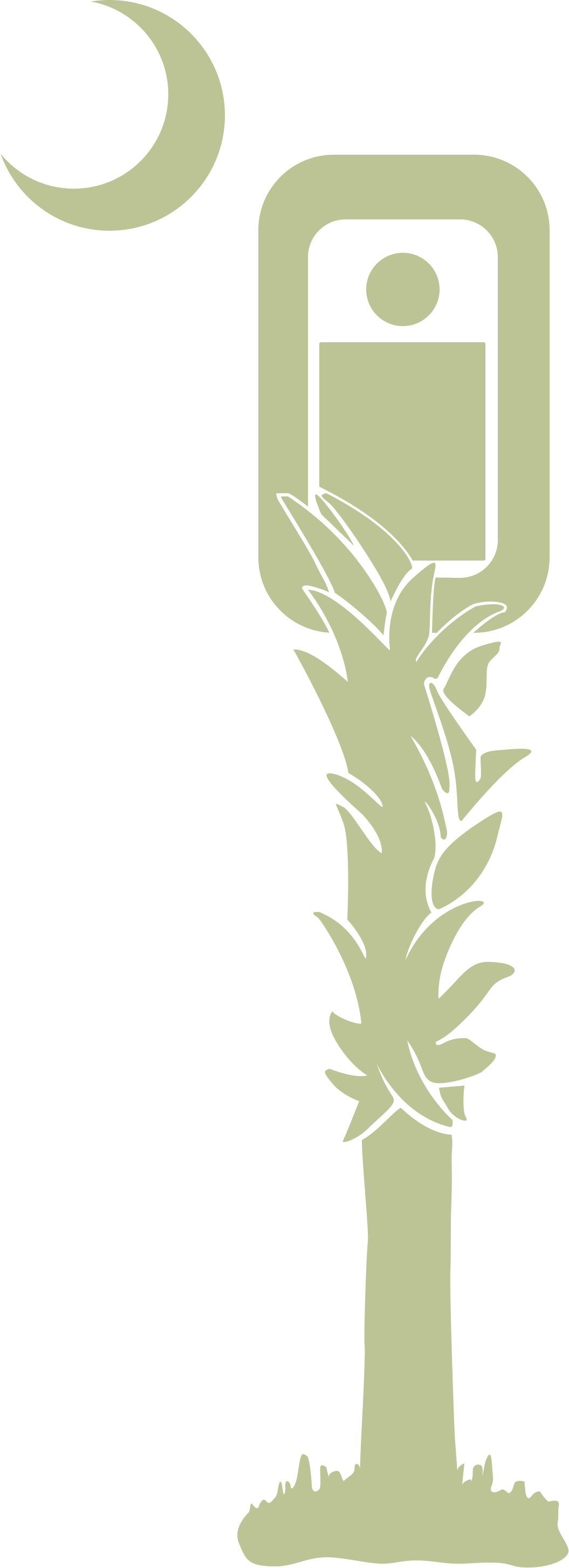360 Booth Setup & Operation
Setup
BOOTH
Set up in rough location, wait to level as the very last step
Dump all hardware onto the platform and separate by size
Build the camera arm first
Bottom two pieces receive M8 screws, 4 in each piece
Use the next-to-last hole in the arm adjustment piece
The top two pieces use the M6 screws
Once the camera arm is built, reposition the 360 platform for optimal clearance by walking the arm in a full circle around the booth. Leave room for lights and stanchions.
After the booth is positioned, level the booth using the inner and outer ring of leveling feet. Stand on the platform and look for any dips that may affect arm rotation. If the booth dips as you walk on it, raise the feet under that section. Every foot you adjust affects every other foot, so when you raise one, you’ll have to adjust all others.
Once the booth is level and positioned, run power to the booth and install the power supply in an area of low traffic within the booth operating area.
Plug any barrel connector into any barrel receiver. You should hear a beep when the motor receives power and see your LED ring turn on when it receives power. If you do not, proceed to the troubleshooting portion.
LIGHTS (Applicable to Lume Cube Brand Tube Lights Only)
Once the platform is level, build out your lights.
Place all lights in the center of the booth platform as you build for quick access to any manual adjustments that may be needed. You can place all lights once you’ve ensured the connection and proper operation.
Keep the control side (end with the black off/on switch) of your lights as the “top” for faster access if needed.
Install the tripod foot on each light and then turn each light on. It will begin at the previous use power output setting and color temperature.
Please note, the tripod feet are fragile and may break with impact. Do not allow guests to step on any tripod feet.
Once all lights are on, double-check all battery levels visually by looking at the battery indicator on the control panel
Wipe off your camera lenses with a soft cloth/shirt, and place your iPhone in the phone cradle on your Camera arm
The phone needs to be positioned at the midpoint of the phone, so that the cradle clamps are just below the volume buttons on the phone.
Open the iPhone app “Lume Control”. If you’re unsure of the icon, use the search function on the iPhone. It should be found within the main toolbar on the bottom.
Once the app opens, choose the first tab labeled Device List
Select the Group “360 Lights” by tapping the “+” icon on the far left to open the control panel for all lights. Tapping the words only brings up a panel to rename the group and add or remove lights to the group. Do not do so at this point. Lights must be on to be controlled.
Once you have opened the control panel for the group, force sync the lights by toggling the Off/On button in the top right of the control panel. Toggle several times, watching the lights to ensure all are responding. If any lights are not on, proceed to the troubleshooting section.
Control the brightness of all lights using the brightness slider
50% is generally the absolute brightest you want to go, with 40% power output recommended for most events.
Your battery indicator on each light will show you how much run time in hours you can get at your selected level of brightness. Each light may display different levels of brightness, regardless of time charged. Check all lights and default to the lowest displayed run time at your selected power output.
Your displayed run time must be at least 20% longer than your event time. (example, 2hr event needs 2.4 hr of displayed run time). Even if a light displays 2 hrs of run time, and you’re at a 2 hr event, they will likely not last the entire event. Lower your light output and adjust your camera settings (exposure) to compensate in the next steps.
You will choose your light’s color temperature during configuration of the Snappic Booth app.
Place all lights around the booth at appropriate locations for even light distribution. All lights should be on and set to the maximum power (30-50%) for your event duration. Place lights to allow for a single entry and exit point with the lowest risk of being knocked over or stepped on.
Do not navigate away from your lights control panel, but navigate away from the Lume Control app by swiping up from the bottom of the iPhone screen, and proceed to the Snappic 360 Booth App.
SNAPPIC APP
Select your event from the “Live” Panel
You must be connected to wifi/hotspot in order for events to populate. If you do not see your event, select the Refresh option in the top right. If you do not see your event after refreshing, proceed to the troubleshooting section.
In the event control panel, scroll down to the Configuration section and choose Select Accessories
Select Device motion (gyroscope)
Choose Done in the top right
Proceed to Configure Camera
Select Back Ultra Wide Camera
Choose Done in the top right
Proceed to Start Photo Booth
Physically move the camera arm to face the brightest portion of your image area if applicable. Always expose for the bright areas.
****If you see any “streaks” coming from any light source in the camera preview window, your camera lens is dirty and needs to be wiped****
Your first Menu Section will be highlighted in grey and display the camera name you are configuring (in this case, Back Ultrawide Camera). Do not adjust the tilt or pan of the camera at this point.
You will see a series of sub-controls listed, the first being Exposure
Do not adjust exposure bias
Scroll down to Advanced
Turn off Auto
Select your shutter speed and adjust to “0.015”
Set your ISO to zero and slowly raiseit until your exposure looks appropriate and there are no areas that are over exposed. ISO needs to remain below 600 when possible
If your ISO is less than 50 and your image is still overexposed, lower your ISO to zero and then lower your shutter speed in increments of .001 until your image is exposed properly
Once your image is properly exposed, proceed to the “White Balance” sub-control menu
Toggle the Auto White Balance switch to Off
Take note of your Temperature reading and round up or down to the nearest 100 (example: 3472 = 3500, 5122 = 5100)
Ignore Tint
Navigate back to your Lume Control app (your 360 Lights Group control panel should still be open. If not, follow the above steps to reopen).
Insert the Color Temperature value from the Snappic Camera settings
Navigate back to Snappic, but slowly swipe up from the bottom of the iPhone and choose the Snappic App. Your White Balance panel should still be selected.
Now choose “Start Booth”
Instructions for each option within the App should now be displayed on the screen.
Select “Video” to open a preview window of your camera
In your preview window, tilt your camera down so that the bottom edge of the 360 platform is touching the bottom edge of the camera preview window.
Loosen the ball head, hold the iPhone clamp to adjust your camera position left or right until there is symmetry on either side of the booth platform. Ensure straight vertical lines on either side.
Tighten down your ball head clamp on the iPhone clamp after your adjustments are made.
****If your camera begins recording as you are making your adjustments, you can let it run up until the progress bar almost reaches completion, then select the “X” in the top left corner to cancel the recording. You will need to select Video again and repeat as needed until your camera is adjusted.****
Once your camera is adjusted, grab your 360 remote, start and video session, and text to ensure functionality. Make any adjustments across the board as needed.
Once your camera is fully adjusted and your booth operation is confirmed, you are ready to begin setting up any remaining items like props, confetti cannon, stanchions, and gaffing down your cables to secure your booth area and stash away all equipment.
TROUBLESHOOTING
Booth
My lights are not turning on
Check that all barrel pin connections are fully seated.
Check that the power cable is plugged in, all connections are secure, and that your outlet is actually outputting power. Use a known good source like your iPhone charging kit or your visual display from your extension cord lighted end to confirm outlet power.
My motor is not running
Reinsert barrel pins and listen for a beep. Follow the steps above to confirm power.
If power is confirmed and the issue persists, check your remote
Your remote could display a red light with every button tap and an audible beep from the booth. If you remote is not displaying a red light, or it is very faint / short burst, replace your remote battery and re-test.
Lights
My lights are dying during my event
Your power output is too high, or you did not have an adequate charge to begin with.
Adjust your power settings on your lights and review the new power output reading on each light until an appropriate run time is displayed. Adjust your camera settings for the new light output level.
If you cannot achieve an appropriate run time along with an appropriate exposure, set up your charging kit within the light case and hard line at least 4 lights for power.
The Lights are not connecting to the Lume Control app. *Lights should be powered on for this action.*
Open the Lume Control app on your iPhone
Navigate to the Bluetooth Pairing option within the main menu
Each connected light will display as white text with a “sun” icon filled in on the right-hand side. Non-connected lights will be greyed out. Lights will display up to four in a list, scroll to see remaining connections.
Go to each light and turn on. Do this process one at a time for each light.
On each light, using the black toggle switch opposite the power switch, toggle one menu option at a time until you see the Bluetooth icon and the word On or Off beside it.
On each light, press the blue button in between the power switch and menu toggle switch once. An arrow should appear beside the Bluetooth icon.
Using the black toggle switch, toggle until the text displays Off, then after 2 seconds, toggle to on. The light should power cycle and then remain on.
The Bluetooth text should now say On.
In the Lume Cube app, under Paired Devices, you should now see each light connected. If any lights are not connected, they will display un Available Devices. Select any Available Devices and Pair.
Once the lights are paired, proceed to the Main menu and follow the connection steps above.
Please contact the main office to create a new group if connection issues persist.
Snappic App
No events display
You need to ensure you are connected to a network. Navigate to your iPhone’s settings and proceed with signal connection. Run a speed test and navigate to any web page in Safari to ensure the connection.
If no events still display in the app, contact an administrator.
My device displays as not registered
If you are starting your event and a warning banner is displayed to register your device, please contact your administrator immediately. Do not choose to register; you may disable another ongoing event.